Removing and changing video backgrounds not only is widely used in Science-fiction movies but also in normal life. Content creators and even ordinary people all need, are interested in, and use this utility. The hot videos on YouTube or TikTok transitions use a variety of backgrounds for changing different scenes. In this article, we will guide you how to remove background from video.

When do we need to remove background from video?
Removing the background from a video is often necessary for various production and editing scenarios. Here are some common situations where you might need to remove the background:
- Creating Special Effects: In film and video production, backgrounds are often removed to composite special effects or different scenic backgrounds. This is commonly used in action movies, fantasy sequences, and science fiction films.
- Enhancing Presentation Videos: For professional or educational presentations, you might want to remove the background of a video to overlay the speaker onto a more relevant or engaging backdrop. This can help in emphasizing the content or making the presentation more visually appealing.
- Streamlining Product Demos: In marketing and advertising, removing the background from product demonstrations can focus the viewer’s attention solely on the product. This technique is often used in commercials and promotional videos to highlight features without any distractions.
- Improving Video Calls: In virtual meetings or webinars, participants often use background removal to maintain privacy or display a more professional setting.
- Virtual Events: For virtual events or broadcasts, removing the background can allow hosts or participants to superimpose themselves onto virtual stages or themed environments to enhance the viewer experience.
In each case, the goal is to either enhance the visual impact of the video, focus the audience’s attention, or adapt the video content to better fit the context in which it is viewed. This is typically achieved using green screens during filming or software solutions that can intelligently distinguish between the foreground subject and background in post-production.
How to remove background from video? (By Filmora and CapCut)
To remove the background video, you can utilize an AI-powered Video Background Remover. This tool effectively erases the original backdrop from your footage, allowing you to substitute it with a different one. Such flexibility is useful for adapting your video’s setting to suit various themes, whether for educational content, promotional materials, or entertainment purposes. By making the background transparent, you can seamlessly integrate new video or image backgrounds, enhancing the relevance and appeal of your video across different contexts.
Removing the background from a video can greatly enhance its visual appeal and focus, and both CapCut and Filmora offer tools to facilitate this process. Here’s how to use each program to achieve a clean background removal:
Part 1: Remove Video Background by Filmora Background Remover
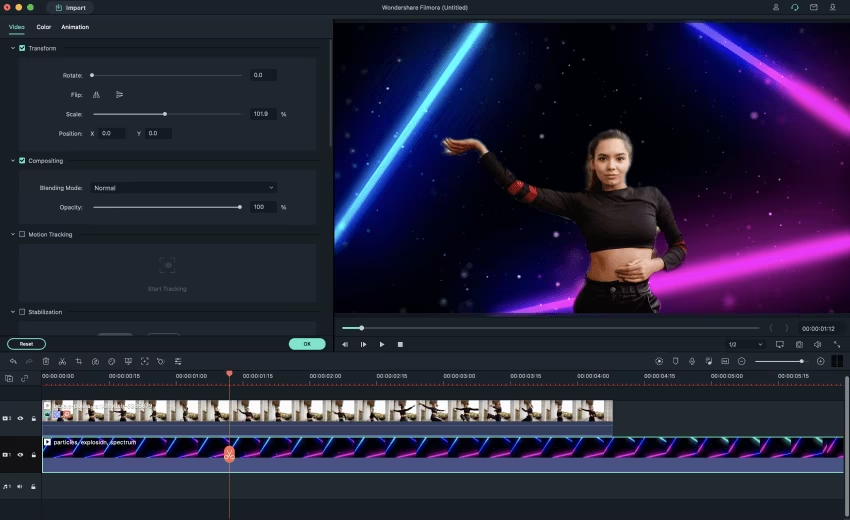
To remove and change the background of a video using the Filmora Background Remover, you can follow these general steps. Keep in mind that the specific steps may vary slightly depending on the version of Filmora you’re using:
Step 1: Install and Open Filmora
If you haven’t already installed Wondershare Filmora, download and install it from the official website. Once installed, open Filmora on your computer.
Step 2: Import Your Video
– Open Filmora and create a new project.
– Import the video clip from which you want to remove the background by dragging it into the media library or using the import button.
Step 3: Add Video to Timeline
Drag the video from the media library to the timeline at the bottom of the screen.
Step 4: Apply Background Remover
– Click on the video clip in your timeline to select it.
– Look for the “Background Remover” tool. In some versions, you might need to go to the ‘Effects’ tab and search for “Background Remover.”
– Drag the background remover effect onto your video clip in the timeline.
Step 5: Adjust the Background Remover Settings
– Once applied, double-click the video clip in the timeline to open the editing panel.
– Navigate to the ‘Background Remover’ settings. Here you can adjust settings such as tolerance and edge feather to improve the quality of the background removal.
Step 7: Preview and Export
– If you’re satisfied with the result, export your video by clicking on “Export” and selecting your desired video format and quality.
This will give you a video with a new background. Make sure to play around with the settings to get the best possible results, especially with the Background Remover’s adjustments to handle different types of backgrounds effectively.
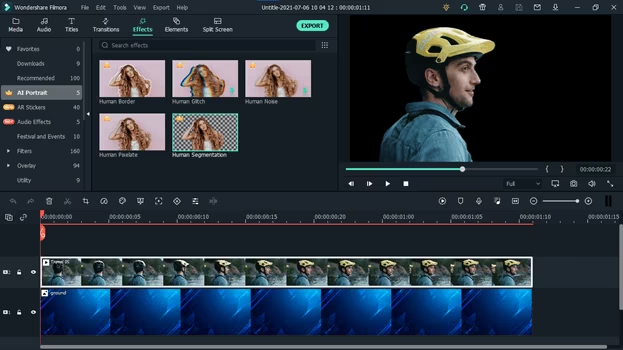
Pros of Removing Background from Video by Filmora
- Filmora is designed with beginners in mind. Its intuitive layout makes it easier for non-professionals to navigate and use the background removal feature.
- Compared to more professional-grade software like Adobe Premiere Pro or After Effects, Filmora is relatively affordable, making it accessible for hobbyists and small business owners.
- While primarily aimed at novice users, Filmora still offers a solid array of editing tools, including basic background removal capabilities. This can be sufficient for projects that do not require high-end precision.
- Filmora supports a wide range of video formats, which simplifies the workflow as users do not need to convert files before editing.
- In addition to background removal, Filmora provides various built-in effects, transitions, and title templates, which can enhance the overall video production.
Cons of Removing Background from Video by Filmora
- For more complex background removal tasks, especially those involving intricate details or challenging lighting conditions, Filmora’s capabilities might not be sufficient compared to more advanced software like Adobe After Effects.
- The effectiveness of background removal can sometimes be limited, particularly with non-uniform backgrounds. Users might find it challenging to achieve a clean, professional-looking cutout.
- Some users report performance issues with Filmora, such as slow rendering times or software crashes, especially on less powerful computers.
- The free version of Filmora places a watermark on videos, which can be problematic for users who need clean, professional results without purchasing a license.
- While Filmora does offer some options for adjusting the edges and other parameters during background removal, it lacks the fine-tuning capabilities of more sophisticated software, which can lead to less precise outcomes.
Filmora is a good choice for users looking for a simple and relatively inexpensive tool for basic video editing tasks, including background removal. However, for more complex projects requiring high precision and professional-quality results, more advanced software might be necessary.
Read more: A Guide to Remove Text from Image Photoshop [2024 tutorials]
Part 2: Remove Video Background by CapCut

Removing the background of a video in CapCut, a popular mobile video editing app, is a straightforward process, especially if you have a clear, single-color background (like a green screen). Here’s how you can do it:
Step 1: Download and Open CapCut
If you haven’t already installed CapCut, download it from the App Store or Google Play. Once installed, open the app.
Step 2: Start a New Project
– Tap on `New Project` to create a new editing project.
– Select the video you want to edit from your gallery and tap `Add`.
Step 3: Add Your Video to the Timeline
Once your video is in the project, it will appear on the timeline at the bottom of the screen.
Step 4: Remove Background
– Select the video clip on the timeline by tapping on it.
– Tap on the `Remove background` option. This feature is often more effective if the video has a uniform background, like a green screen.
– CapCut uses AI to automatically detect and remove the background. Wait for it to process.
Step 5: Adjust the Result
If the automatic removal isn’t perfect:
– Use the `Adjust’ tool to refine the edges or change the intensity of the background removal.
– You may need to manually adjust some areas if the background is complex.
Step 6: Add a New Background
– Tap on the `Overlay` button and then select `Add overlay`.
– Choose a new background from your gallery or use one of the preset backgrounds provided by CapCut.
– Adjust the size and position of your new background so it fills the entire frame behind your main video.
Step 7: Preview and Export
– Preview your video by playing it back in the app to ensure the background has been replaced satisfactorily.
– Once satisfied, tap on `Export` in the upper right corner.
– Choose your desired resolution and frame rate, then tap `Export` to save the video to your device.
Using CapCut for background removal works best with videos that have simple and high-contrast backgrounds. More complex backgrounds might require more adjustments or might not be perfectly removed.
These are the two most common and most effective ways that everyone often uses to remove background from video. In addition, Filmora and CapCut also can remove background audio from video if you want.
CapCut, a mobile video editing app popular for its accessibility and ease of use, offers users the ability to remove backgrounds from videos directly on their smartphones or tablets. Here are some of the pros and cons of using CapCut for background removal:
Pros of Removing Background from Video by CapCut
- CapCut is mobile-based, making it highly accessible and convenient for editing on the go. You can shoot a video, edit, and publish all from your mobile device.
- Unlike some other editing software, CapCut is free to download and use, which makes it an attractive option for casual users and creators on a budget.
- The app is designed with a straightforward, intuitive interface that is suitable for beginners. This makes the process of video editing, including background removal, less daunting for new users.
- CapCut employs AI technology for tasks like background removal, which can simplify the process and generally produce good results for clear, simple backgrounds.
- Despite being a mobile app, CapCut includes several advanced features such as keyframe animation, which can enhance video projects without the need for professional software.
Cons of Removing Background from Video by CapCut
- Being a mobile app, CapCut’s performance and capabilities are somewhat limited by the hardware of the device it is running on. This can affect the quality and speed of background removal, especially with complex videos.
- While CapCut is effective for basic video editing, its toolset for more advanced tasks like detailed background removal is not as comprehensive as desktop-based software like Adobe After Effects.
- The background removal feature, while useful, might not always handle complex scenes or fine details very well, leading to less precise or clean cuts compared to more robust software.
- Some features in CapCut, including certain AI-driven tools, might require an internet connection to function, which could be a limitation in areas with poor connectivity.
- Being a free app, CapCut includes ads, which can interrupt the user experience and workflow unless you opt for any available paid upgrades to remove them.
CapCut is an excellent tool for casual video editors or those who need to make quick edits on the fly. Its background removal feature is suitable for straightforward tasks and can yield good results with proper video setup. However, for more complex editing needs, particularly where fine detail and high precision are required, more powerful desktop software might be more appropriate.
FAQs about how to remove background from video

Creating a Frequently Asked Questions (FAQs) section about removing backgrounds from videos can be incredibly helpful for users looking to improve their video editing skills. Here are some commonly asked questions and their answers:
FAQ 1: What is video background removal?
Answer: Video background removal is a process used in video editing to isolate the subject by eliminating the background. This technique is commonly used in professional filmmaking, news broadcasting, and content creation for creating visual effects, compositing different elements, or simply focusing more on the subject.
FAQ 2: Do I need a green screen to remove a video background?
Answer: While not strictly necessary, using a green screen (or any solid color background) can significantly simplify the background removal process. It allows editing software to easily differentiate between the background and the foreground, making the removal cleaner and more precise. However, advanced tools and software can remove complex backgrounds without a green screen using AI and machine learning algorithms.
FAQ 3: Can I remove video backgrounds using free software?
Answer: Yes, there are several free tools available that can remove video backgrounds. Some popular options include OBS Studio for live streaming, HitFilm Express, and DaVinci Resolve. Online tools and apps like Kapwing and Unscreen also offer background removal capabilities for videos without any software installation.
FAQ 4: What are the common challenges in removing video backgrounds?
Answer: Common challenges include dealing with shadows, reflections, complex patterns, or gradients in the background, which can confuse the software. Hair and other fine details can also be difficult to isolate without creating a halo effect or losing some edges of the subject.
FAQ 5: How can I improve the quality of background removal?
Answer: To improve quality, ensure good lighting and contrast between the subject and the background during filming. Use a high-quality camera to capture as much detail as possible. In post-production, take your time to manually adjust the edges and refine the mask or matte that separates the subject from the background. Some software allows you to use tools like edge feathering and spill suppression to enhance the final look.
FAQ 6: What software is best for removing video backgrounds?
Answer: The choice of software largely depends on your specific needs and skill level. Adobe After Effects and Premiere Pro offer robust tools for professional-quality background removal. For simpler applications, CapCut and Filmora provide user-friendly interfaces with effective background removal tools. For users who prefer online tools, Unscreen provides a quick and easy solution without the need for any installation.
These FAQs cover the basic concerns and tips for users interested in removing video backgrounds, whether they are beginners or more experienced editors.
Remove.pics – Website for removing background, objects from photo.

Besides, if you are looking for a useful tool to remove background, objects from photo or you want to improve the image quality of your photo and all are free, you can use Remove.pics. By some easy steps, you will have a satisfactory photo.

Here are some key advantages of using Remove.pics:
- Ease of Use: Remove.pics features a user-friendly interface that makes it accessible even to those with minimal photo editing experience. Users can quickly upload images and start editing without a steep learning curve
- AI-Powered Technology: The platform utilizes advanced AI algorithms to detect and remove objects, which ensures high precision in object removal. This technology can effectively distinguish between the background and the unwanted elements, making the removal process smoother and more accurate.
- Accessibility: Being a web-based tool, Remove.pics is accessible from any device with an internet connection, including smartphones, tablets, and computers. This makes it convenient for users to edit images on the go without the need to install heavy software.
- Instant Results: Remove.pics processes images quickly, providing users with instant results. This is particularly beneficial for users who need to edit images in a hurry or manage multiple edits simultaneously.
- Cost-Effective: Remove.pics often offers a free version or trial, which can be particularly cost-effective for users who only need occasional image editing. For more frequent use, its pricing plans are generally reasonable compared to more comprehensive photo editing software.
- Privacy and Security: The platform typically ensures user privacy and security, often deleting uploaded images from their servers after the editing process, which is crucial for handling sensitive or personal photos.
These pros make Remove.pics a popular choice among both casual photographers and professionals who need a quick and efficient solution for removing unwanted objects from their images.
In this article, we have shared with you how to remove background from video by Filmora and CapCut with their pros and cons. At the end of the article, we recommend the Remove.pics tool – using AI to edit photos, helping you have a beautiful photo quickly and conveniently.
Readmore: Conquer Scrollers with Captivating Hero Shots: The Ultimate Guide
Related Posts






