Social media has a huge impact on every individual’s life, so your presence on the platform is considered important to your personality or business. You can also increase your earnings by posting audio, video, etc. with a clear tone to engage the audience to a greater extent. In such cases, background noise can harm the audio track. Seeking options to keep voice and remove background noise and music? We’ve got you covered! Here are some top tools to help you achieve crystal-clear audio. Simplify your life and work with these effective solutions.

Why do we need to keep voice and remove background noise and music?
Should keep voice and remove background noise and music is essential for several reasons:
Eliminating background noise and music enhances speech clarity, making it easier for listeners to understand what is being said. This is important for presentations, interviews, podcasts, and instructional videos. Clear, noise-free audio contributes to a more professional and polished final product. For content creators, such as YouTubers, educators, and podcasters, high-quality audio is a critical component of the content creation process.
Clear and intelligible audio helps maintain audience engagement. If listeners have difficulty hearing the main content due to background noise or competing sounds, they will lose interest more easily. In business environments, clear audio in meetings, webinars, and training sessions ensures that important information is communicated effectively, reducing the possibility of misunderstandings.
By eliminating background noise and music while preserving your voice, you ensure that your message is conveyed clearly and effectively to your audience.
3 Ways to remove background noise from video
Below are 3 useful tools to help you keep voice and remove background noise and music from videos, read on and see how they work.
Way 1 Remove background noise with Filmora video editor
While there are many software you can use to remove background noise, here, we recommend you to try Wondershare Filmora. Below is a video tutorial on how to remove background noise videos with Filmora.
Step 1: Import your video into the Wondershare Filmora timeline panel. Preview and trim the video, then delete any parts you don’t want to keep.
Step 2: Right-click on the video in the timeline and hover over the Audio option. You’ll see four choices: silence detection, adjust audio, detach audio, and mute. To separate the audio from the video, select the “Detach Audio” option.
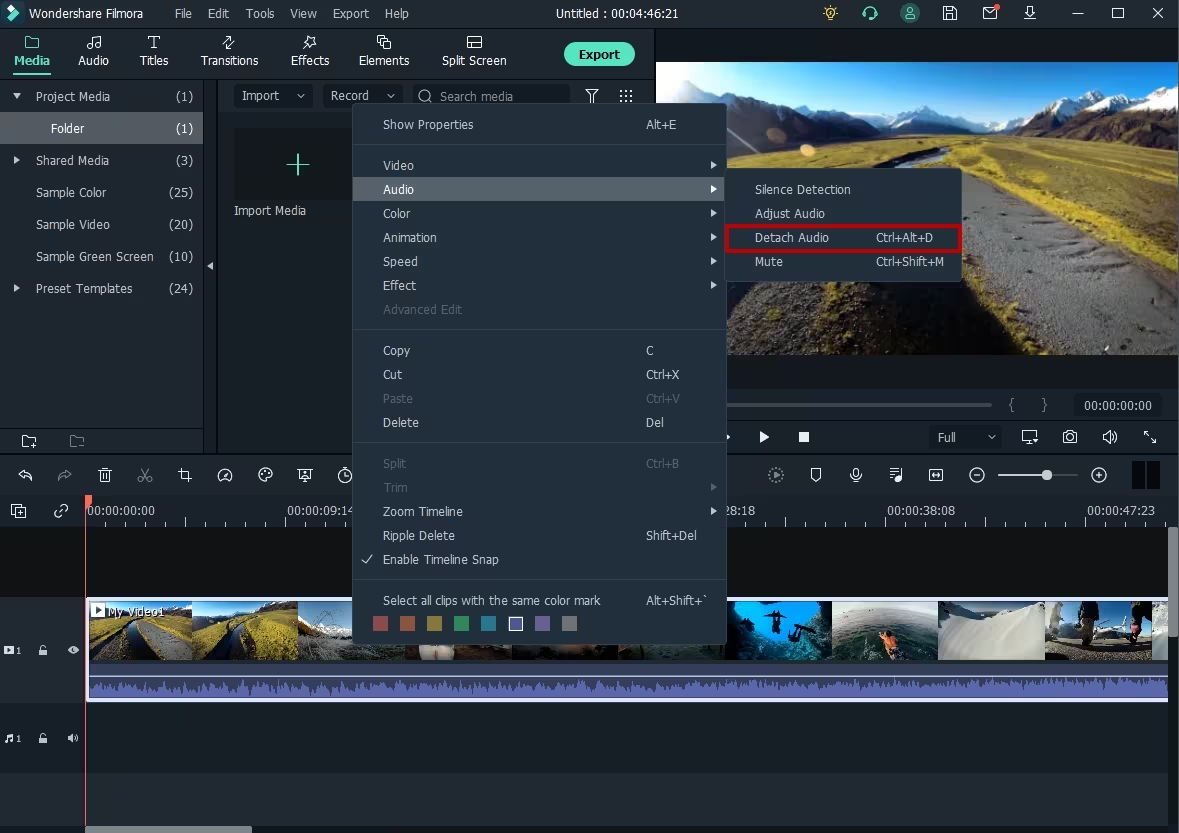
Step 3: Double-click on the audio track, then in the Edit Panel, select the “Remove background noise” option to eliminate unwanted noise directly.
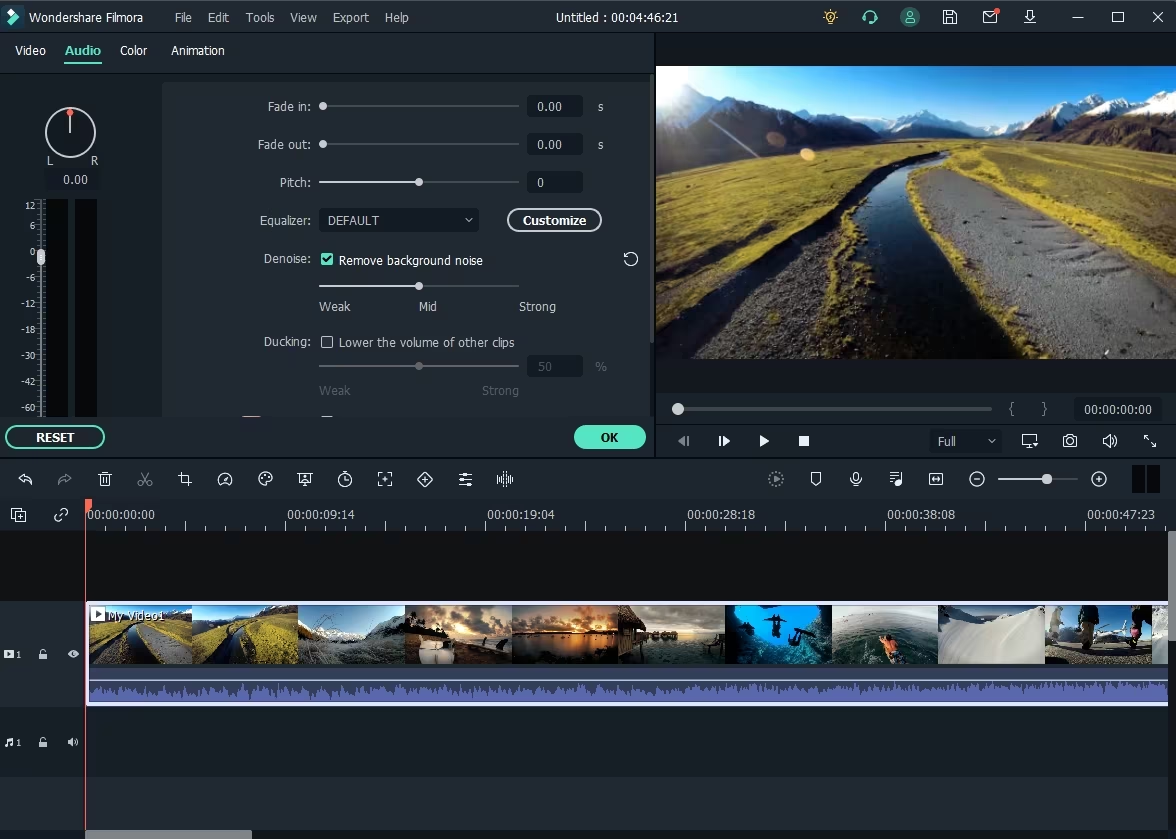
You can also just double-click the video clip in the timeline without detaching audio from the video to enter the Editing panel and switch to the Audio tab to edit audio and remove the noise.
Step 4: After reviewing the result, you can click the Export to save the video with noise reduced to your computer or share it to YouTube or Vimeo directly.
Way 2 Keep voice and remove background noise and music with VEED.IO
If you need a straightforward solution to keep voice and remove background noise and music, VEED.IO is an excellent choice. This software supports over 20 languages and offers a variety of impressive video editing features.
You can upload files without worrying about size restrictions, and VEED.IO supports all audio and video file formats. However, for very large files, you might encounter some limitations and require additional assistance.

Step 1: On the VEED.IO webpage, look for a blue bar with the ‘Choose audio’ option. Select the files from which you want to remove background noise.
Step 2: Browse and select your files, or simply drag and drop them into the designated box.
Step 3: You’ll be asked, “What are you creating?” Here, you’ll receive a few helpful editing tips.
Step 4: After choosing your desired option under ‘Custom,’ locate the ‘Clean Audio’ option in the lower left corner. Click on it, and your file will be cleaned within seconds.
Way 3 Remove audio from video online free
If you prefer not to download software to remove background noise, you can use online audio removers. For instance, AudioRemover.com is a free online tool that can help you remove audio from video in just two steps:
Step 1: Visit the AudioRemover.com homepage. Select a video file and then click Upload Video. The upload process may take some time, depending on the size of your video.
Note: The maximum file size is 500MB. It supports various formats like MP4, AVI, and MOV.
Step 2: Once the upload is complete, click the download link to save the file to your computer.

However, using this online audio remover will remove all audio from your video, including background noise, voiceovers, music, and other sounds.
Bonus
For those looking to denoise audio on mobile devices, I’ve researched the best apps to remove background noise for iPhone and Android. Unfortunately, there isn’t a dedicated denoising app with a rating of 4+ specifically for this task.
Most of the time, you should check if your video editing app includes a denoise function when editing videos on mobile. Alternatively, it’s often more effective to remove background noise on a Windows or Mac computer. Here are some apps you can try:
For Android: Video Noise Cleaner
For iPhone: Denoise – audio noise removal
Keep voice and remove background noise and music FAQs
Q1: Does eliminating background noise affect the quality of my voice recording?
A: Using the correct noise removal tool will not significantly affect the quality of your voice recording. However, over-processing can sometimes create a somewhat unnatural sound, so it’s important to use these tools with caution.
Q2: Can I separate audio from video to edit audio independently?
A: Yes, many video editing tools allow you to separate audio from video. For example, in Wondershare Filmora:
– Import your video and add it to the timeline.
– Right click on the video, hover over the Audio option and select “Detach audio”.
– Edit audio tracks separately.
Q3: What file formats are supported by the online audio removal tool?
A: Most online audio removal tools support a variety of formats, including MP4, AVI, MOV, and others. Always check the specific tool’s supported formats for compatibility.
Q4: Why is it better to eliminate background noise on a computer?
A: Computers generally have more powerful processing capabilities and more advanced software options than mobile devices, leading to better noise cancellation results.
Q5: Are there any limitations to using free online audio removal tools?
A: Free online tools often have limitations such as file size limitations, fewer editing options, and potential privacy concerns. For more complex or sensitive work, professional desktop software is recommended.
Easily remove image background with Remove.pics – The perfect tool for all your needs
In addition to taking care of your voice, editing for a perfect photo is also essential and you will need to do this regularly. So while editing, have you ever had difficulty removing the background from a photo without professional editing skills? Let Remove.pics help you! Remove.pics is the perfect online tool that allows you to remove your background quickly and easily with just a few clicks.
Why do we recommend Remove.pics to you?
Remove.pics uses advanced AI technology to ensure the highest image quality after background removal. Small details such as hair, edges of clothing, and intricate objects are handled with precision. With Remove.pics, you just need to upload your photo and the tool will automatically remove the background in seconds. Friendly and intuitive interface makes it easy to operate. Even if you have no experience with photo editing, you can still create professional-looking photos.
Furthermore, whether you need to remove the background for product photos, personal photos, event photos, or any other type of image, Remove.pics has you covered. This is the ideal tool for businesses, designers, online sellers and individual users. Remove.pics supports many popular image formats such as JPG, PNG, etc., making it easy to work with various file types.
How to use Remove.pics
Step 1. Visit the website: Open your browser and go to Remove.pics.

Step 2. Upload your photo: Select a photo from your computer or device and upload it.

Select and upload your image.
Step 3. Remove background: Wait a few seconds for the tool to process and remove the background from your photo.

Wait and let’s Remove.pics do all for you.
Step 4. Download your photo: After removing the background, you can download the photo and use it immediately.

Download images
If you are looking for a simple, effective, and high-quality background removal tool, Remove.pics is the perfect choice for you. Experience the convenience and professionalism that Remove.pics brings today!
In short, whether you’re working with audio or video, having the right tools can greatly enhance your content. For audio, using tools like Filmora, VEED.IO or AudioRemover.com help you keep your voice clear while eliminating background noise and music, ensuring your message is heard loud and clear . Visually, Remove.pics provides a seamless solution for removing image backgrounds, making your images look professional with little effort. Both of these tools simplify your workflow, allowing you to focus on creating high-quality content. Start using these tools today and see the difference they make in your projects.
Read more: The Complete Guide: How to Remove Text from Gif with Free Tool
Related Posts






